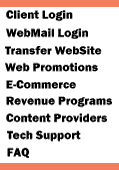|
Using e-mail Filters:
Filters are an especially effective, but sometimes overlooked, e-mail
feature. You can create filters that will direct mail to specific
folders as soon as you retrieve your e-mail. All that is necessary
is to inform your e-mail program where to send mail that comes form
certain sources. The information to filter your e-mail can be based
on names, e-mail addresses, subjects, keywords or other criteria.
There are many different ways to create e-mail filters.
For example, a filter can be used to direct any message with a persons
e-mail address into a mail folder labeled for that person. That
way all messages pertaining to that person will end up in one folder
with his/her name on it, available easily, anytime. Another example
would be creating a filter that sends all messages from a bulk mail
source directly to your trash or deleted messages folder.
Follow these steps to create a filter:
Netscape Messenger (Windows and Macintosh)
1. Go to the edit menu and select mail filters.
2. Click the "new" button.
3. Enter any name you want to show the filters purpose. Be sure
the "Enabled" column is marked (Mac) or the "Filter
is on" is marked (Windows).
4. If you want, add in notes in the "description" field
to help remember what the filter is for.
5. Use the pull down menus to select the criteria your filter
should check. Use the blank text field to enter the text information
the filter should look for. If you want to specify more information
for the filter, click on the "more" button.
6. Use the next group of pull down buttons to select what the filter
should do with the information it is filtering. This is where you
assign what folder the filtered messages should be sent to . "Trash"
for example.
7. Close the "mail filter" window (Mac) or click "ok"
(Windows).
Microsoft Outlook Express (Macintosh)
1. Go to the "tools"menu, select "mail rules".
2. Click "new rule".
3. Type in the name you want for the "new rule". Be sure
the "Apply to incoming" box is marked.
4. Under "Criteria" use the pull down menus to specify
what information your filter will be catching. In the text field,
enter what text is to be filtered. If you want to add more criteria,
click the boxes next to the grayed-out pull down menus.
5. Go to "actions". Use the pull down menus to direct
the filter as to what actions you want it to do.This is where you
designate the folder for the filtered messages.
6. Click "ok".
Microsoft Outlook Express (Windows)
1. From the "tools" menu, go to "inbox assistant".
2. Click on "add" to create your filter (Outlook Express
refers to filters as "rules").
3. In the "properties" window fill in the fields under
the section "when a message arrives with the following criteria"
Be sure not to check "All messages".
4. In the bottom section of the window, select the action outlook
express should do with the filtered mail. This is where you direct
which folder to send the filtered mail.
5. Click "ok" to close the "properties" window
then "ok" to close the "Inbox assistant" window.
When creating filters it is important to give as much information
as possible to avoid messages getting into the wrong folders.
|