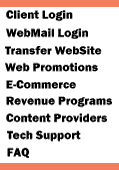|
| How to configure Windows 2000
to connect to OffspringNet |
- Click the Start
button, click Settings, and choose Control Panel.
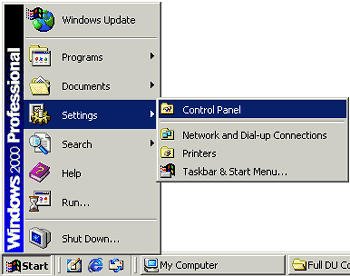
- Double-click the Network
and Dial-up Connections icon.

- Double-click the Make
New Connection icon.
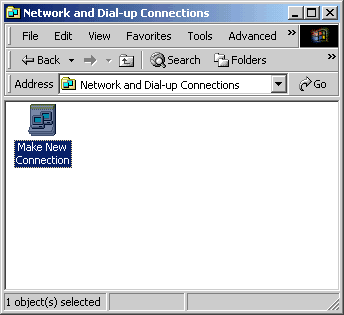
- Click the Next
button.

- Select Dial-up to
the Internet.
- Click the Next
button.
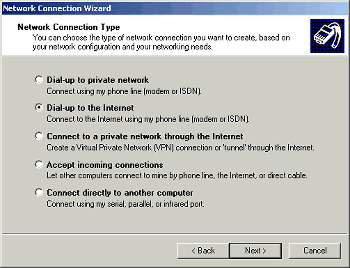
- Select I want to
set up my Internet connection manually, or I want to connect through
a local area network (LAN).
- Click the Next
button.
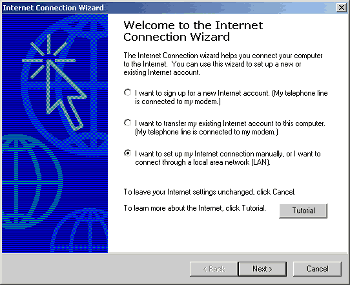
- Select I connect
through a phone line and a modem.
- Click the Next
button.
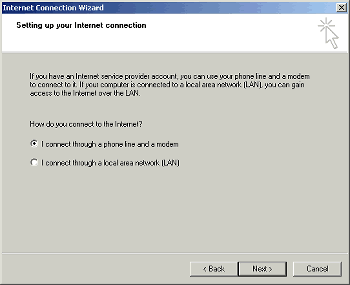
- In the Area Code
field, type the area code of your local access number.
- In the Telephone
number field, type your local access number.
- Click the Advanced
button.
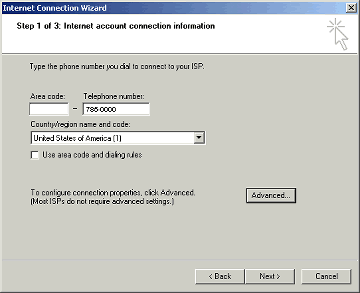
- Click on the Connection
tab.
- Click the PPP (Point
to Point Protocol) radio button in the Connection type
area.
- Check the box next to
Disable LCP Extensions.
- Click the None
radio button in the Logon procedure area.
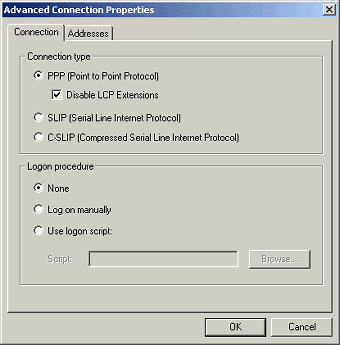
- Click on the Addresses
tab.
- Click the Always
use the following radio button in the DNS server address
area.
- In the Primary DNS
server field, type a DNS server specific to your domain (i.e.
38.179.176.20 for OffspringNet).
- In the Alternate
DNS server field, type another DNS server specific to your
domain (i.e. 38.179.176.25 for OffspringNet).
- Click the OK
button.
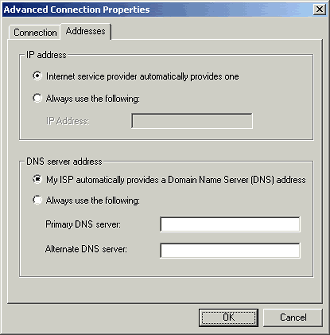
- Click the Next
button.
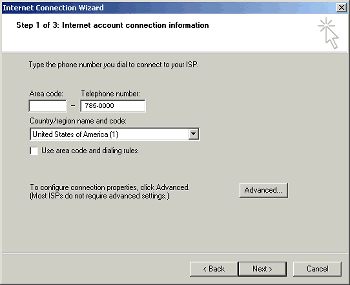
- In the User name
field, type your username.
- In the Password
field, type your password.
- Click the Next
button.
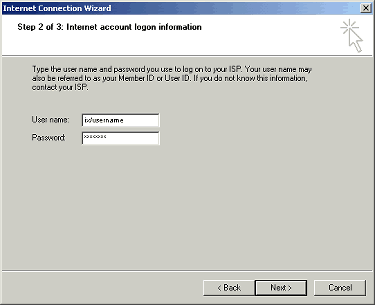
- In the Connection
Name field, type your domain name (i.e. OffspringNet).
- Click the Next
button.
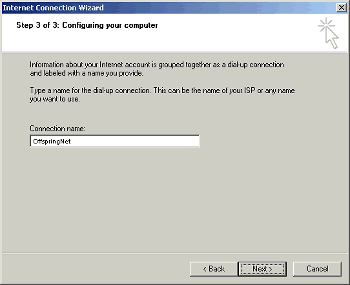
- Click the Yes
radio button in the Do you want to set up an Internet mail
account now area.
- Click the Next
button.
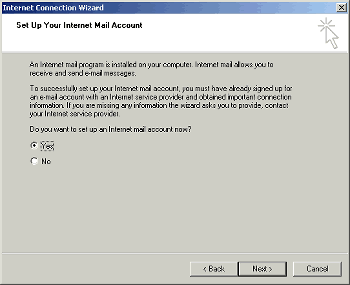
- In the Display Name
field, type your name.
- Click the Next
button.
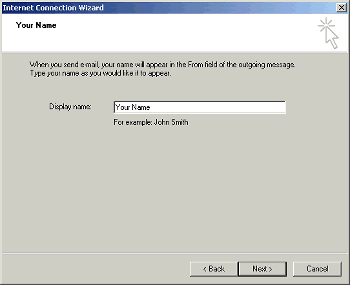
- In the E-mail address
field, type your email address.
- Click the Next
button.
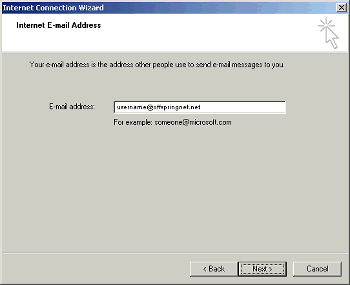
- Click the down arrow
on the My incoming mail server is a __ server drop-down
list and choose POP3.
- In the Incoming mail
server field, type the POP3 mail server name specific to your
domain (i.e. pop3.ofspringnet.net).
- In the Outgoing mail
server field, type the SMTP mail server name specific to your
domain (i.e. smtp.offspringnet.net).
- Click the Next
button.
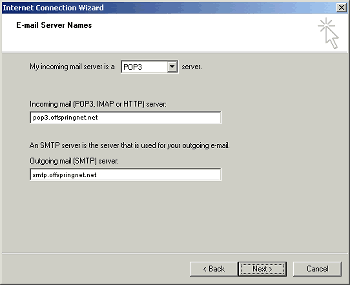
- In the Account name
field, type your username.
- In the Password
field, type your password.
- Check the box next to
Remember passwordif you would like to have your password
saved.
- Click the Next
button.
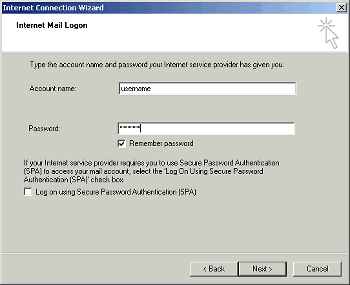
- Check the box next to
To connect to the Internet immediately...if you would like
to connect right away to the Internet.
- Click the Finish
button.
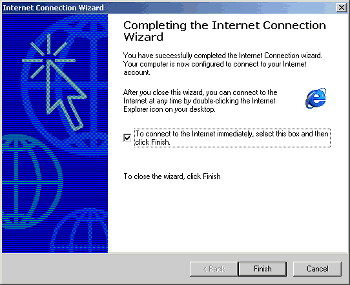
| You
have successfully configured Windows 2000 to connect to
the Internet. |
|
|
|