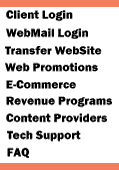New Service Set
Up
STEP 1: Accessing Dial-up Connections
- Click on the [Start] button
- Click on [All Programs]
- Click on [Accessories]
- Click on [Communications]
- Choose [New Connection Wizard]
from the menu
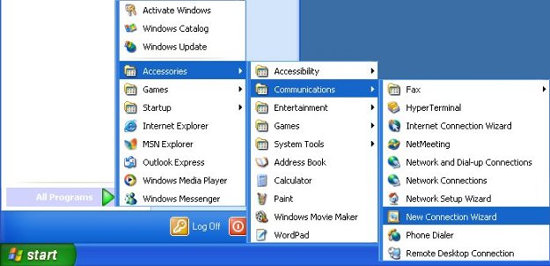
If you have never specified a dial-up
connection in Windows XP before, you will now see a window labeled
"Location Information" like the one below. If you do not see this
window, skip to Step 2.
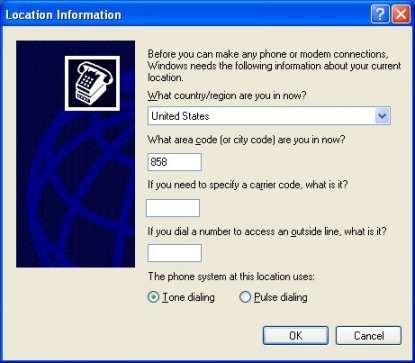
- Specify the values appropriate
to your location in the blanks for "country/region" and "area
code"
- Click [OK] to continue.
- At the next window, labeled "Phone
and Modem Options", click [OK] to continue.
STEP 2: Using the New Connection
Wizard
- The New Connection Wizard will
now appear.
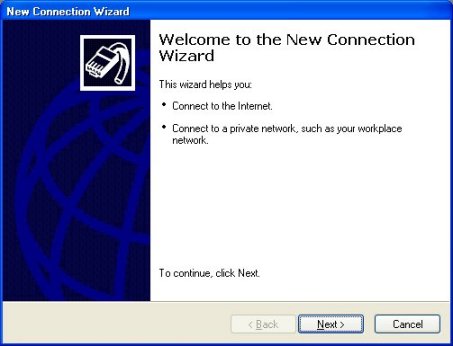
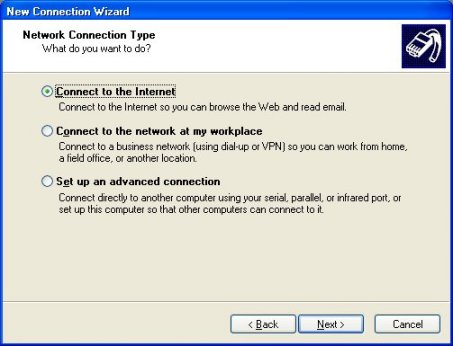
- Choose "Connect to the Internet",
then click "Next".
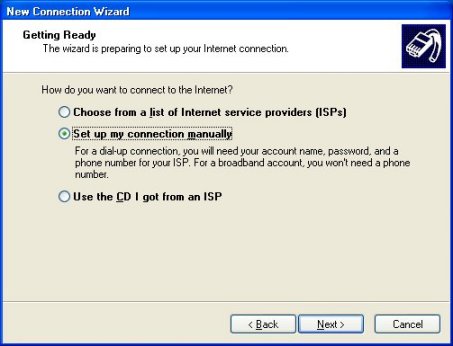
- Choose "Set up my connection manually",
then click "Next".
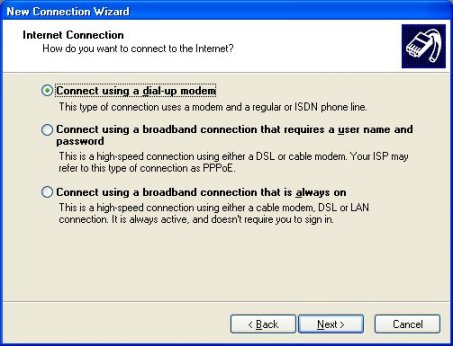
- Choose "Connect using a dial up
modem", then click "Next".
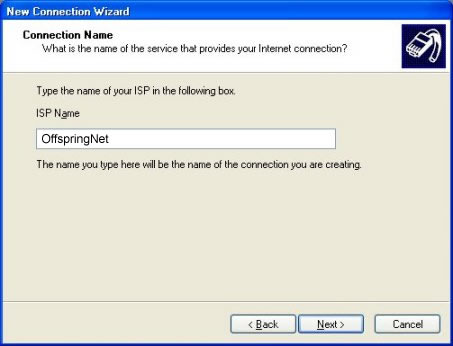
- Type "Your ISP Name" for the connection
name, then click "Next".
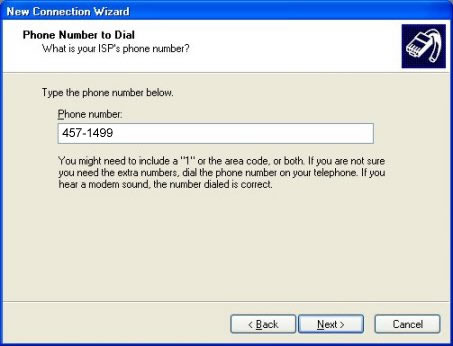
Remember to verify with your
local phone Operator that the number you'll be calling is local,
not toll.
- Enter the phone number you've
chosen to connect with, then click "Next".
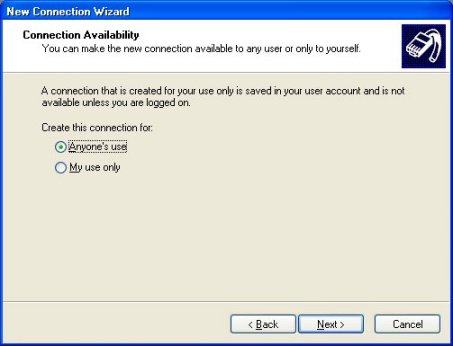
- Select the appropriate use for
this connection, then click "Next".
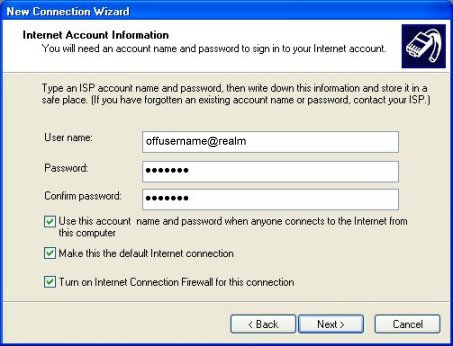
-
Click once in the User name
field and type your username. (The first
part of your email address with us.)
-
Click once in the Password
field and type your password. Click in the Confirm
password field and type it again.
-
If the computer you are setting
up is used by people other than yourself who should not
have access to your account, remove the check from the box
labeled "Use this account..."
- Click [Next] to continue,
then click on [Finish].
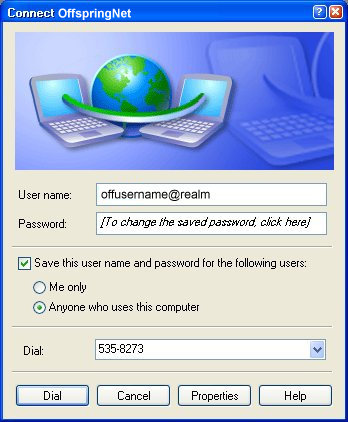 . .
|