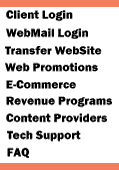Creating a Dial-up Networking Connection
with Windows NT 4.0
- From the desktop, double-click
My Computer.
- Double-click Dial-up Networking.
- If you receive a message stating
The phonebook is empty. Press OK to add an entry, skip
to the next section, Creating a Dial-up Networking Connection.
- If the Dial-up Networking window
opens with the phonebook list and the option to dial, again
proceed to the next section to create a new connection. Otherwise,
click Install, then point to the path where your NT 4.0
install files are located (for example, D:\i386) and click OK.
Windows NT will now install the necessary files onto the hard
drive.
- The Add RAS Device window
will appear. If you see your modem listed in the RAS Capable
Devices field, then click OK and proceed to the next
step. If you do not see a modem listed, then you will need to
install a driver for your modem as follows:
- In the Add RAS Device
window, click the Install Modem button. This will
start the Install New Modem wizard. You can let Windows
NT try to detect you modem automatically (recommended) by
clicking Next.
- If Windows NT detects
your modem, then proceed through the wizard. If Windows
NT is unable to detect your modem, you will then have the
option to select your modem from a list or use a disk provided
by the manufacturer. You may need to follow the directions
in your modem's documentation.
- Highlight your modem and click
the Configure button.
- Make sure Dial Out Only
is selected.
- Click OK.
- Click the Network button.
- Make sure TCP/IP is the
only box checked.
- Click OK.
- Click Continue in the Remote
Access Setup window.
- After Dial-Up Networking installation
is complete, click Restart to reboot the computer before
continuing.
- From the desktop, double-click
My Computer.
- Double-click Dial-up Networking.
- If you receive a message stating
that The phonebook is empty..., then click OK
to add a new entry. If Dial-up Networking (DUN) already has
other phone book entries, click New.
- If the New Phonebook Entry
Wizard window appears, check the box labeled I know all
about phonebook entries... and click Finish.
- In the New Phonebook Entry
dialog, select the Basic tab.
- Check Use Telephony dialing
properties.
- Uncheck Use another port if
busy.
- For Entry name, enter Your
ISP's Name.
- Enter the country code
and area code of the number you are dialing, plus the
phone number itself.
- Under Dial using, select
your modem.
- Click the Configure button.
- Set the Initial speed (BPS)
to 19,200 if you have a 14.4k modem or 38,400 if you have a
28.8k modem.
- Make sure all three Hardware
Features boxes are checked (if applicable) and that Disable
modem speaker is not checked.
- Click OK.
- Select the Server tab.
- The Dial-up server type
should be PPP: Windows NT, Windows 95 Plus, Internet.
- For Network Protocols only
TCP/IP should be checked.
- Make sure Enable software compression
is checked, but Enable PPP LCP extensions unchecked.
- Click the TCP/IP settings
button.
- Select Server assigned IP address
and Server assigned name server addresses.
- Leave the Primary WINS
and Secondary WINS servers at 0.0.0.0.
- Check both Use IP header compression
and Use default gateway on remote network.
- Click OK.
- Select the Script tab.
- Make sure None is selected.
- Select the Security tab.
- Select Accept any authentication
including clear text.
- On the New Phonebook Entry
window, click OK.
- You will now be in the Dial-up
Networking program, and the phone book entry you just created
should be selected in the Phonebook entry to dial field.
- Click the Dial button.
- A window will appear asking for
a username, password, and domain. The first two are required.
You will need to enter your username, and password in the usual
lowercase letters. Do not enter anything for the Domain
it must remain blank. There is also an option to Save Password,
which can be selected if desired.
- Click OK to dial into Your
ISP's Name.
- Once you are connected, a window
will appear informing you that you have successfully connected
to the Dial-up Server. Click OK to close this window.
- You are now connected and may
use any internet software such as Internet Explorer (installed
with Windows NT).
|
|
|